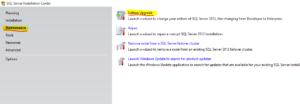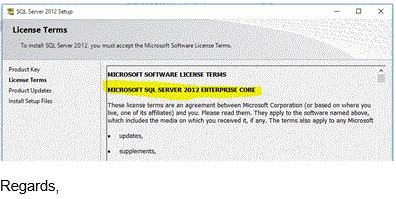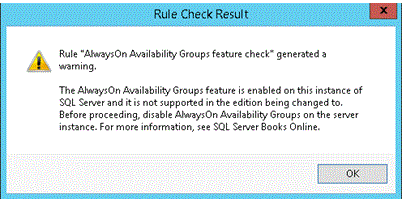A big thanks to all the team in Melbourne for a very well run SQL Saturday. It was my second time in Melbourne and as last year I had a great time and learned a bunch of stuff. Here’s a quick rundown on the sessions I was lucky enough to attend.
Keynote – Mark Souza
Mark Souza, the lead on the SQL CAT team presented a good insight into the goodies which SQL 2016 will be giving us. The session would have been even better had I not been surrounded by presenters complaining bitterly that he was using all the content for their sessions. At any rate it was an enjoyable keynote which gave an interesting insight into where the current priorities are for Microsoft and what’s in the pipeline(spoiler: lots). I also ahd the opportunity to chat with Mark at the after party and found him really approachable and interesting.
Azure for the SQL Server DBA – What we need to know, and how to get started – Michael Van Halderan
This is the second time I’ve seen Michael speak, and I really enjoy his presentation style. There was some great content, good crowd interaction and I love the natural way that Michael slips humor into his presentation. The key takeaways from this session for me were the thoughts on the flexibility that organisations now have in starting projects up in a cloud environment and how there is no longer a delay while hardware is ordered, or wasted money if hardware is present but other factors delay the start of the project. One thing that had impact to us in New Zealand is that stretch DB is currently not available without going to the SE Asia data center. That hop through Australia and on to SE Asia is going to make it a difficult sell. However 2016 isn’t released yet, so hopefully it’s rolled into Australia by the time 2016 hits the shelves.
Securing Data on Your Terms – Kristina Rumpff
Data security is just not a popular topic at these things, and I was a little dissapointed at the turnout to this session. Microsoft has made a concerted effort to remove all the security objections that people were using not to move their data into the cloud, and Kristina did an excellent job of presenting these. There was a smllish group for the session, and Kristina did some nice demo’s and good Q and A. The week before SQL Saturday our Nelson user group had a security session from John Martin which also had a very poor turnout. Come on people – this stuff is important, and you can’t rely on it being someone elses problem. Biggest takeaway from this session is that Always Encrypted and Dynamic Data Masking can’t work side by side – which is kind of obvious when you think about what they both do, but not so obvious I ever thought about it until it was raised in this session.
Indexing For Optimal Performance – Rob Douglas
So…of course I went to my session. I wasn’t sure how it would go as it was very much a 100 level presentation and I wasn’t sure if I was pitching it too low for the intended audience. I chose this topic because early on in my DBA career I got huge value out of a similar session presented by one of our team leads at SQL Services. Indexing and fragmentation internals is an area where people quite often assume you understand it after you’ve played with data for a certain length of time, so I was taking a bit of a gamble that I wouldn’t be presenting stuff that everyone already knew. I think that came off. The crowd seemed to be at exactly the level I had prepped the session, and seemed to be pretty well engaged throughout the session. Or they were just being polite. Either way I think this session might be resubmitted to a few more events.
Maintain SQL Server Performance Baseline with Powershell – Allen White
I heard mixed responses about this session, and it must be a very awkward one to present giving that parts of it are aimed at one level and parts of it at another. I haven’t used powershell at all really, but I found the session pretty easy to follow and Allen did a good job of stepping through his script so even a newbie like me can see what he was doing. There was a few places where a statement like “that counter is irrelevant now” were made without further support, and I actually got asked a few times later what the reasons for that were. In most cases they are fairly well documented and I’d come across the same advice in various blogs, but if you don’t take the time to read the number of blogs I do I imagine it would be a bit annoying. But apart from that criticism I thought Allen did a good job of covering quite a lot of ground at a pretty reasonable depth in the hour he had available. I find for this level of session I can sometimes walk out without much written down, but I had half a dozen things scribbled down from this session I need to go away and read more about.
The Aftermath
As always the best value from the SQL Saturday was from after the sessions were done. For those who go along for the day and then don’t take the opportunity to catch up with the speakers afterwards I feel you really are missing a great opportunity to make connections in the SQL community and find out a bit about what everyone is doing and thinking. It’s sometimes a bit intimidating to approach people, but come on – it’s a bar full of people who deal with SQL all day. You don’t often get that chance, and by this point all the speakers have finished their sessions, unwound a bit and are always keen to answer questions and have a chat. I still stay in touch with people I met at last years SQL Saturday, and there’s a few more from this year that I look forward to adding to the list.
.