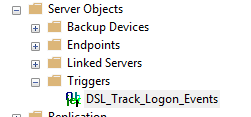This months TSQL Tuesday invitation is hosted by Gethyn Ellis who asks about the best career advice you ever got. For me it was more of a career realization, although it’s undoubtably been said to me multiple times I’m just a bit slow registering stuff. Some would probably say I still haven’t ‘got it’ when it comes to this particular idea.
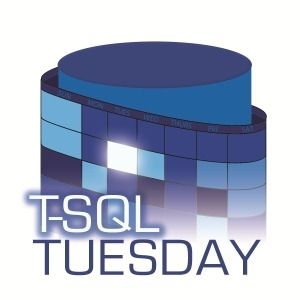
I’m an IT guy, and probably somewhat stereotypical in that I got into this line of work because the power of computers in general, and data in particular have always been so interesting to me. Finally, here in 2023, with the advent of AI coming into the mainstream the general population is starting to understand some of the ‘coolness’ I saw in IT back when I started my career. The idea that a computer could be programmed to do the sets of tasks for me and increase the amount of stuff I could know and achieve so drastically has always been a wonder. IT is a fascinating and challenging field to be in.
But also fascinating, and definitely challenging, are people. When I look back on my career none of the milestones have been technical, they are all off the back of forming and evolving relationships with people. Whether that be walking into an IT company off the street and telling them I was available to work, the first beer with people who have kept an eye on my career, helping revive and grow a user group, speaking at a SQL event for the first time or running a SQL event for the first time – the key points have always been more about people than technology.
We have to do it when we first convince someone to give us a job in IT. Any given project is likely to be as much a series of political and scheduling challenges more so than purely technical ones. As we move up the pecking order we need to manage expectations and relationships with both those in a position to move us to the next rung, and those who may resent us moving off the rung we’re on. The technical stuff is important, for sure, but it’s not the thing that will define your career – your ability to form and nurture relationships with people is.
When it comes to consulting and management your technical skills may allow you to get a job done, but it is your people skills, your ability to express the technical requirements to non-technical people and how you present a solution that will win you that job in the first place. It’s how you turn up and deal with those around you that will dictate how a customer feels about coming back to you for assistance next time. And when you decide that paid employment is not getting you the financial results you want and decide to move into contract consulting or start your own business – you had better believe that how you present yourself to people and handle relationships is at least as important as how you perform the technical aspects of the projects themselves.
Now I’m not encouraging you to neglect the technical side of the job – you’ve still got to be able to do the thing – but understand that the success of the thing is not just defined by whether your output window is red or black – it’s defined by understanding why you are doing the job and who it effects, and engaging with those people to ensure they are getting the outcome they are after.